

Trailmakers is definitely very solid too, the building philosophies between the games are quite different but they are both great games.
I think it is a testament to trailmakers that it doesn’t feel hamfisted in comparison to main assembly, rather it feels like an intentionally limited construction set carefully tuned to environmental challenges in order to make tweaking fun, feel approachable and give permission to make subpar monstrosities and just wing it, tweaking as you go.
It fits the theme of trailmakers better than I realized at first. You crash land on a planet while crewing a dime-a-dozen corporate freighter. The technology you have access to from the wreckage is extraordinarily powerful but functions in very rigid systemized ways partially to allow crafting a wide variety of interoperable and compatible components but also partially because a soulless space megacorp made them lol. That being said, it feels like a fun freeing limitation in a way that emulates the play of legos well.
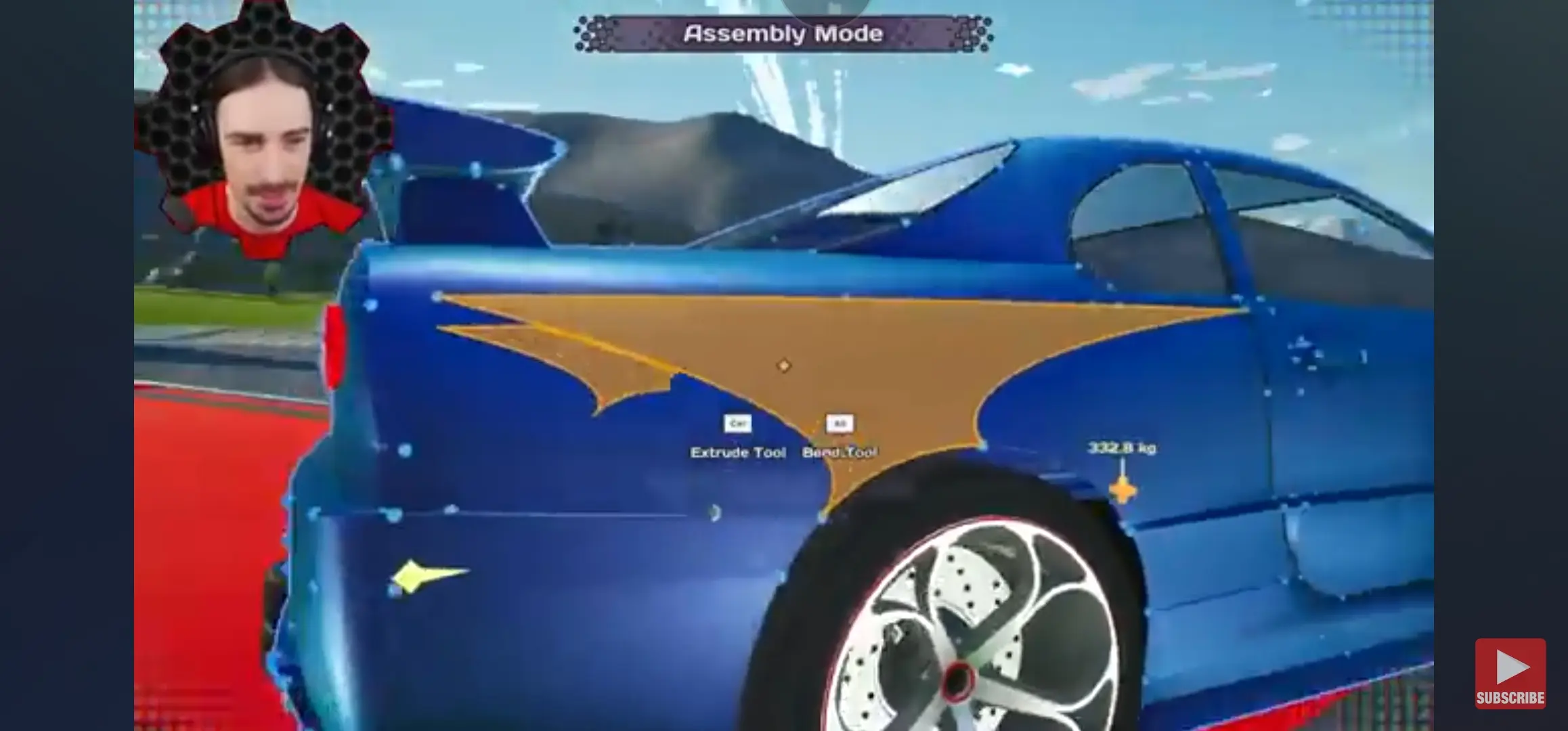









Good question, I think there is a bug maybe? Development on Main Assembly stopped in 2021 (which is why I recommend MA at this pricepoint) and the bug might have never been fixed. What a shame :( the game definitely wasn’t intended to do that.
edit so I did some testing, Main Assembly exits to the menu with an error if I go from being connected to the internet to being disconnected. The game plays fine in totally offline mode or when connected to the internet, the bug (at least on my deck) arises when switching between being connected to the internet to not connected while playing.
Definitely potentially pretty frustrating, worth tolerating for how cool the game is (and for $4) but frustrating nonetheless. It is a shame development on Main Assembly stopped it has some amazing ideas and vehicle mechanics!